How to Install and Set Up IPTV Apps: IBO Player Pro, Shamel TV, and Smart IPTV (SIPTV)
General Tips for Premium IPTV Apps
-Reliable Provider: Use a trusted IPTV service like TVWorldwide for consistent access to M3U links or Xtream Codes.
-Subscription Activation: Some apps require one-time or recurring payments for premium features.
-Internet Requirements: Ensure at least 10 Mbps for HD streaming and 25 Mbps for 4K.
-Enable EPG: For apps that support it, adding the EPG URL improves navigation and schedules**.**
1. IBO Player Pro Installation Guide (Recommended)
Step 1: Download the App
- For Smart TVs:
- For Android devices:
Step 2: Activate the App
- Open the app, and you’ll see a device code or QR code displayed.
- Visit the activation website provided in the app (usually IBO Player’s website).
- Enter the code and complete the activation process.
Step 3: Upload IPTV Playlist
- Obtain your M3U playlist link or Xtream Codes from your IPTV provider (e.g., TVWorldwide).
- Go to the app’s playlist upload section on the website.
- Enter the playlist details and refresh the app on your TV or device.
2. Shamel TV Installation Guide (Recommended)
Step 1: Download the App
- For Smart TVs:
- For Android devices:
Step 2: Register Your Device
- Launch the app, and a registration code will appear.
- Visit the official Shamel TV website and enter the code to register your device.
Step 3: Add Your IPTV Playlist
- Log into the website and upload your playlist file (M3U) or use Xtream Codes.
- Refresh the app, and your channels will be available for streaming.
3. Smart IPTV (SIPTV) Installation Guide
Step 1: Install the App
- For Smart TVs:
- For Android devices:
Step 2: Activate the App
- Open the app and note the MAC address displayed on the screen.
- Go to the activation page (http://siptv.eu/activation).
- Pay a one-time fee to activate your device.
Step 3: Add IPTV Playlist
- Visit http://siptv.eu/mylist.
- Enter your MAC address and playlist details (M3U link or file).
- Save and restart the app on your TV.
How to Install and Set Up IPTV Apps: IPTV Smarters Pro, Tivimate IPTV Player, and XCIPTV Player
1. IPTV Smarters Pro Installation Guide
Step 1: Download the App
- For Android devices:
- For iOS devices:
- For Smart TVs and Firestick:
Step 2: Log In to the App
- Open the app, and you’ll see multiple login options:
Step 3: Start Streaming
- After logging in, the app will load your channels, movies, and series.
- Explore the intuitive interface to select live TV, VOD, or series.
2. Tivimate IPTV Player Installation Guide
Step 1: Download the App
- Android devices and Firestick:
Step 2: Set Up the Playlist
- Open the app and select Add Playlist.
- Choose one of the following:
Step 3: Configure Settings
- Customize the app by adjusting EPG (Electronic Program Guide) settings and playback options.
- Use the premium version of Tivimate for advanced features like multi-screen support and backup options.
3. XCIPTV Player Installation Guide
Step 1: Download the App
- For Android devices:
- For Firestick or Android TV:
Step 2: Log In to the App
- Open the app and enter the login credentials provided by your IPTV provider:
Step 3: Customize and Stream
- XCIPTV Player has a sleek interface with VOD, live TV, and catch-up features.
- Explore the settings to adjust playback options, themes, and parental controls.
How to Install and Set Up IPTV Apps: GSE Smart IPTV, Perfect Player IPTV, Lazy IPTV, and Kodi with IPTV Extensions
1. GSE Smart IPTV Installation Guide
Step 1: Download the App
- For Android or iOS devices:
Step 2: Add a Playlist
- Open the app and navigate to Remote Playlists.
- Choose Add M3U URL and enter the playlist link provided by your IPTV provider.
- Name the playlist for easy identification.
Step 3: Start Watching
- The app will load the channels automatically.
- Explore live TV, movies, and series through the intuitive interface.
2. Perfect Player IPTV Installation Guide
Step 1: Download the App
- Android devices:
- Windows PC:
Step 2: Configure Playlist
- Open the app and go to Settings.
- Select General > Playlist and enter the M3U URL provided by your IPTV provider.
- For the EPG Guide:
Step 3: Customize and Stream
- Return to the main screen, and your channels will appear.
- Adjust display and playback settings as needed.
3. Lazy IPTV Installation Guide
Step 1: Download the App
- Android devices:
Step 2: Import a Playlist
- Open the app and click Add Playlist.
- Choose one of the following:
Step 3: Explore Features
- Lazy IPTV allows custom group creation, bookmarking, and integration with EPG data.
- Use its intuitive interface to browse channels and content.
4. Kodi with IPTV Extensions Installation Guide
Step 1: Install Kodi
- Download Kodi from the official website for your device (Windows, macOS, Android, or Firestick).
Step 2: Install the PVR IPTV Simple Client Add-On
- Open Kodi and navigate to Add-ons > Install from Repository > PVR Clients.
- Select PVR IPTV Simple Client and click Install.
Step 3: Configure the Add-On
- Open the add-on settings and:
Step 4: Enable the Add-On
- Return to the main menu and go to TV > Channels.
- Your IPTV channels should now be listed for streaming.
How to Install and Set Up Free Lightweight IPTV Apps: Smart Player Lite, OTT Navigator IPTV, Televizo IPTV Player, ProgTV, VLC Media Player, Simple IPTV Player, and OTTPlayer
1. Smart Player Lite Installation Guide
Step 1: Download the App
- For Android devices:
- For Smart TVs:
Step 2: Add an IPTV Playlist
- Open the app and navigate to the playlist section.
- Enter the M3U URL provided by your IPTV provider.
Step 3: Stream Content
- Refresh the playlist, and your channels should load for streaming.
2. OTT Navigator IPTV Installation Guide
Step 1: Download the App
- Android devices: Download OTT Navigator IPTV from the Google Play Store.
Step 2: Log In with Your IPTV Details
- Launch the app and add your playlist:
Step 3: Explore the Features
- The app offers advanced sorting, filtering, and multi-screen support for live TV and VOD.
3. Televizo IPTV Player Installation Guide
Step 1: Install the App
- For Android devices:
Step 2: Add IPTV Playlist
- Open the app and select Create Playlist.
- Enter your M3U link or Xtream Codes credentials.
Step 3: Start Streaming
- After adding the playlist, the app will load your channels.
4. ProgTV Installation Guide
Step 1: Download ProgTV
- For Android devices:
- For Windows PCs:
Step 2: Configure Playlist
- Launch the app and go to Settings > TV Sources.
- Add your M3U URL or Xtream Codes credentials.
Step 3: Stream IPTV Content
- After configuration, browse channels and EPG data easily.
5. VLC Media Player Installation Guide (for M3U files)
Step 1: Install VLC Media Player
- Download and install VLC Media Player from its official website or the app store.
Step 2: Open the Playlist
- Launch VLC and go to Media > Open Network Stream.
- Paste the M3U URL provided by your IPTV provider.
Step 3: Stream IPTV
- Channels will load, and you can navigate between them using the playlist menu.
6. Simple IPTV Player Installation Guide
Step 1: Download the App
- For Android devices:
Step 2: Import Playlist
- Open the app and add an M3U file or URL.
Step 3: Start Watching
- Browse the loaded channels and enjoy the content.
7. OTTPlayer Installation Guide
Step 1: Install OTTPlayer
- For Smart TVs and Android devices:
Step 2: Register and Configure
- Create an account on the OTTPlayer website.
- Log in to the app and upload your playlist via the website.
Step 3: Stream IPTV Content
- The app will sync your playlist and allow you to start streaming.
How to Install and Set Up IPTV Apps for Firestick and Android Box: StbEmu, All IPTV Player, Net IPTV, and Perfect Cast IPTV
1. StbEmu Installation Guide (For Emulating IPTV Set-Top Boxes)
Step 1: Download the App
- For Android Box:
- For Firestick:
Step 2: Configure StbEmu
- Open the app and access the Settings menu.
- Under Profiles, add a new profile:
Step 3: Start Streaming
- Save the settings and restart the app.
- Navigate through the interface to watch live TV and VOD.
2. All IPTV Player Installation Guide
Step 1: Install the App
- Firestick or Android Box:
Step 2: Add Your Playlist
- Open the app and select Add Playlist.
- Enter the M3U link or upload the M3U file from your IPTV provider.
Step 3: Enjoy Streaming
- Refresh the playlist, and your channels will appear.
- Use the built-in EPG and playback features for an enhanced experience.
3. Net IPTV Installation Guide
Step 1: Download the App
- For Android Box:
- For Firestick:
Step 2: Activate the App
- Open the app and note the MAC address displayed.
- Visit the Net IPTV website to activate your app.
- Pay the one-time activation fee.
Step 3: Add IPTV Playlist
- On the website, upload your M3U playlist link.
- Refresh the app, and your channels will load.
4. Perfect Cast IPTV Installation Guide
Step 1: Install the App
- Download Perfect Cast IPTV from the Google Play Store or sideload it to your device.
Step 2: Connect to Perfect Player
- Perfect Cast works as a remote interface for Perfect Player IPTV. Ensure you have both apps installed.
- Open Perfect Cast and connect it to Perfect Player using the pairing option.
Step 3: Add a Playlist
- Add your M3U link or Xtream Codes to Perfect Player.
- Use Perfect Cast to browse and stream channels easily.
How to Install and Set Up IPTV Apps for iOS and Apple TV: GSE Smart IPTV, rIPTV, Flex IPTV, and IP Television – IPTV M3U
1. GSE Smart IPTV (Compatible with Multiple Platforms)
Step 1: Download the App
- For iOS devices:
- For Apple TV:
Step 2: Add an IPTV Playlist
- Open the app and go to Remote Playlists > Add Playlist.
- Choose Add M3U URL and enter the playlist URL provided by your IPTV provider.
- Optionally, upload an M3U file stored on your device or via iCloud.
Step 3: Start Watching
- Navigate to your channels and enjoy live TV, movies, and series.
- Customize the interface and settings to suit your preferences.
2. rIPTV (With EPG Support)
Step 1: Install the App
- For iOS devices and Apple TV:
Step 2: Add an IPTV Playlist
- Open the app and import your M3U playlist:
Step 3: Enable EPG
- rIPTV supports EPG (Electronic Program Guide) integration:
Step 4: Explore Content
- Browse live TV, movies, and series with an easy-to-navigate interface.
3. Flex IPTV
Step 1: Download the App
- For iOS and Apple TV:
Step 2: Upload Playlist
- Open the app and go to Settings > Add Playlist.
- Enter the M3U URL from your IPTV provider or upload a file via iCloud or a direct file transfer.
Step 3: Start Streaming
- Refresh the playlist to load the channels and content.
- Adjust playback and subtitle options in the settings.
4. IP Television – IPTV M3U
Step 1: Install the App
- Search for IP Television – IPTV M3U on the App Store and download it.
Step 2: Add Playlist
- Open the app and click Add Playlist.
- Choose one of the following options:
Step 3: Explore Features
- The app supports advanced playback features and customization options.
- Use its intuitive layout to browse live TV and on-demand content.
How to Install and Set Up Premium IPTV Apps: MyIPTV Player, Set IPTV, Purple IPTV, iPlay TV, and IPTV Extreme Pro
1. MyIPTV Player (Windows Store App)
Step 1: Install the App
- Go to the Microsoft Store on your Windows device.
- Search for MyIPTV Player and install it.
Step 2: Configure Your Playlist
- Open the app and go to Settings > Add new playlist and EPG source.
- Add your M3U URL under the playlist section and name it.
- If available, add the EPG (Electronic Program Guide) URL for program schedules.
Step 3: Load the Playlist
- Go back to the main screen and select your playlist.
- Click Refresh to load the channels and EPG.
Step 4: Start Watching
- Browse live TV or VOD content through the app’s user-friendly interface.
2. Set IPTV (With Premium Activation Option)
Step 1: Download the App
- Smart TVs and Android devices:
Step 2: Activate the App
- After installation, open the app and note down the MAC address displayed.
- Visit the Set IPTV website and activate the app.
- Activation requires a one-time payment (usually a few dollars).
Step 3: Add Your Playlist
- Upload your M3U playlist link or file on the website associated with your MAC address.
- Restart the app to load the channels.
Step 4: Explore the Features
- The premium version includes features like EPG integration, VOD categories, and playback customization.
3. Purple IPTV (Modern UI with Intuitive Features)
Step 1: Install the App
- Download Purple IPTV from the Google Play Store or the App Store for your device.
Step 2: Add IPTV Playlist
- Open the app and log in using your IPTV credentials:
Step 3: Explore the Interface
- Purple IPTV offers a sleek interface with organized categories for live TV, movies, and series.
- Use the app’s EPG and VOD sections for enhanced browsing.
4. iPlay TV (Ideal for Apple TV)
Step 1: Install the App
- On your Apple TV, search for iPlay TV in the App Store and install it.
Step 2: Add a Playlist
- Open the app and navigate to Add Playlist.
- Choose one of the following:
Step 3: Stream Content
- The app automatically organizes channels and integrates EPG if included in your playlist.
Step 4: Customize Your Experience
- iPlay TV allows you to modify the interface, subtitles, and playback settings.
5. IPTV Extreme Pro (Advanced Features for Android Users)
Step 1: Install the App
- For Android devices:
Step 2: Add Your Playlist
- Open the app and select Add Playlist.
- Input the M3U URL provided by your IPTV provider or upload an M3U file.
Step 3: Unlock Premium Features
- The Pro version includes:
Step 4: Start Streaming
- Enjoy high-quality streaming with customizable playback and display settings
In conclusion, IPTV services like TVWorldwide offer a powerful, flexible, and convenient way to access global entertainment across multiple devices. Whether you’re looking for a comprehensive streaming solution with an easy installation guide or a simple setup process for specific apps, the options are abundant.
By following the simple steps outlined in the installation guides for various IPTV apps such as GSE Smart IPTV, StbEmu, IPTV Extreme Pro, and others, users can enjoy seamless streaming of live TV, movies, sports, and more. Whether you’re using Android, iOS, Firestick, Apple TV, or any other device, you can get started quickly and enjoy high-quality, uninterrupted viewing.
With services like TVWorldwide, users can experience a wide range of content on-demand, anywhere, anytime, all while using easy-to-follow installation instructions. By choosing the right IPTV provider, ensuring a stable internet connection, and securing your streaming experience with a VPN, you can elevate your entertainment options and take control of your viewing preferences.
Don’t hesitate to explore the best IPTV apps and follow these guides to set up your favorite streaming service with ease. Happy streaming!
Hi how are you?
How can I setup SMART STB URL
For online application on TV