Step-by-Step Guide to Install IPTV on Your Tablet
Step 1: Download an IPTV Player App
To use IPTV on your tablet, you need an IPTV player app. Below are some popular IPTV players available for both Android and iOS tablets:
- For Android:
- IPTV Smarters Pro
- TiviMate
- GSE Smart IPTV
- Perfect Player IPTV
- For iOS:
- GSE Smart IPTV
- IPTV Smarters Player
- 247 IPTV Player
You can download these apps from the Google Play Store (Android) or App Store (iOS).
Step 2: Open the IPTV Player App
Once the app is downloaded and installed, open it on your tablet.
Step 3: Enter Your IPTV Subscription Details
When you first open the app, it will ask you to enter your IPTV service credentials. These details should have been provided to you after you placed your order on TVWorldwide. Typically, you’ll need to enter:
- M3U Link or Xtream Codes API: TVWorldwide will send you a playlist file (M3U) or Xtream Codes API details. Enter these into the app to access the IPTV service.
Step 4: Set Up and Organize Channels
After entering your IPTV subscription details, the app will load the channel list. You can browse through the channels and organize them based on your preferences.
Step 5: Start Watching!
Once everything is set up, you can start enjoying live TV channels, movies, series, and other content right from your tablet.
Additional Tips:
- Ensure a Stable Internet Connection: IPTV requires a good internet connection to stream smoothly. Make sure you’re connected to a reliable Wi-Fi network.
- Keep Your IPTV App Updated: Regular updates ensure that your app runs smoothly and stays compatible with the latest features.
- Contact Support if Needed: If you face any issues during installation or while using the IPTV service, feel free to reach out to TVWorldwide’s customer support for assistance.
Enjoy your seamless IPTV experience on your tablet!